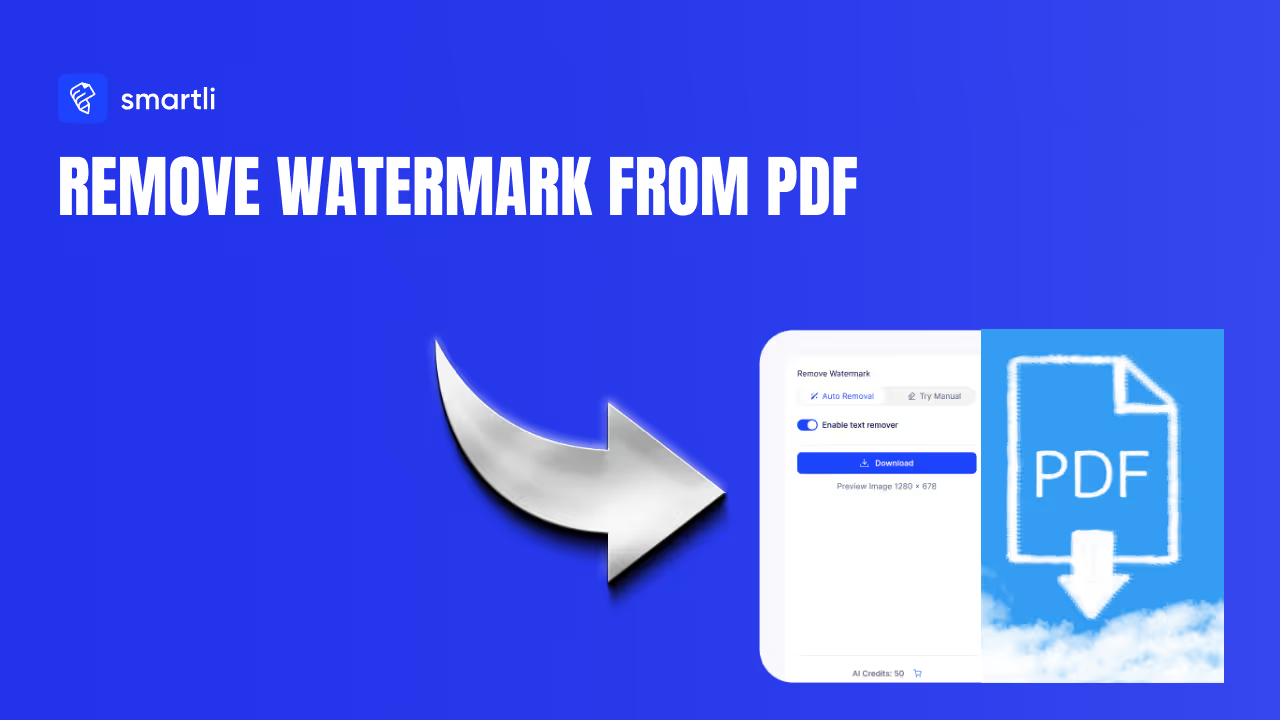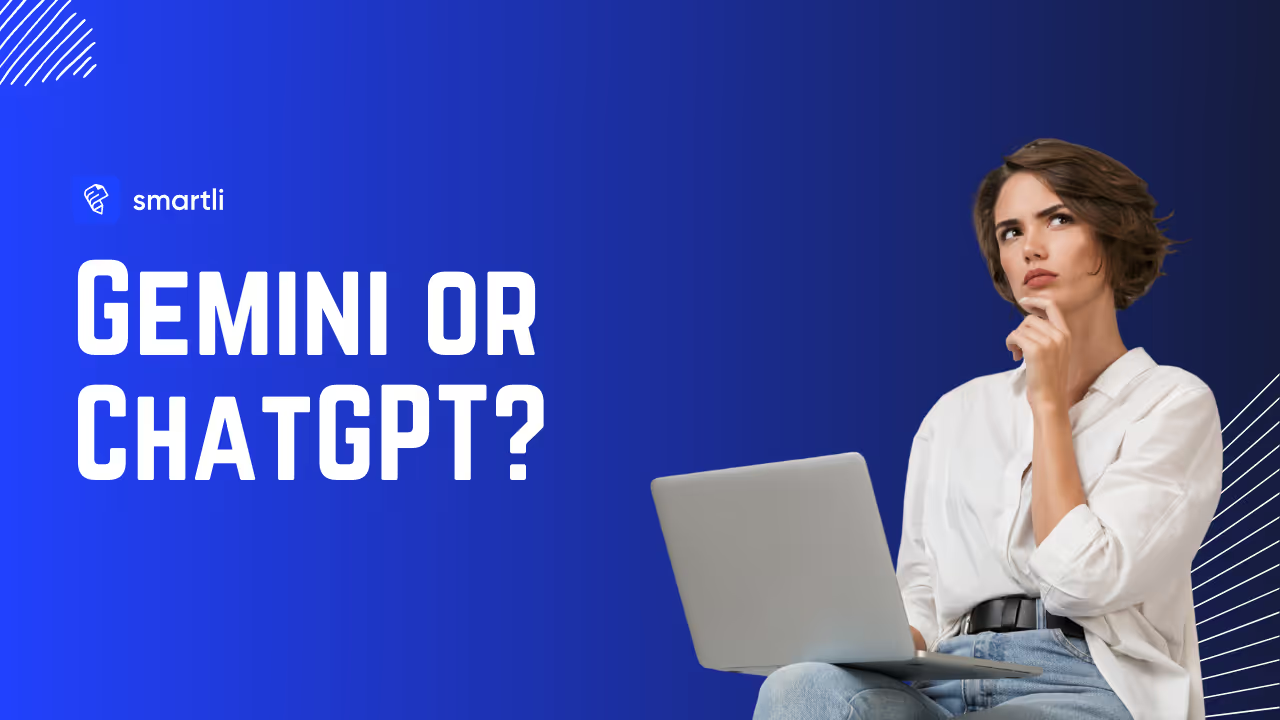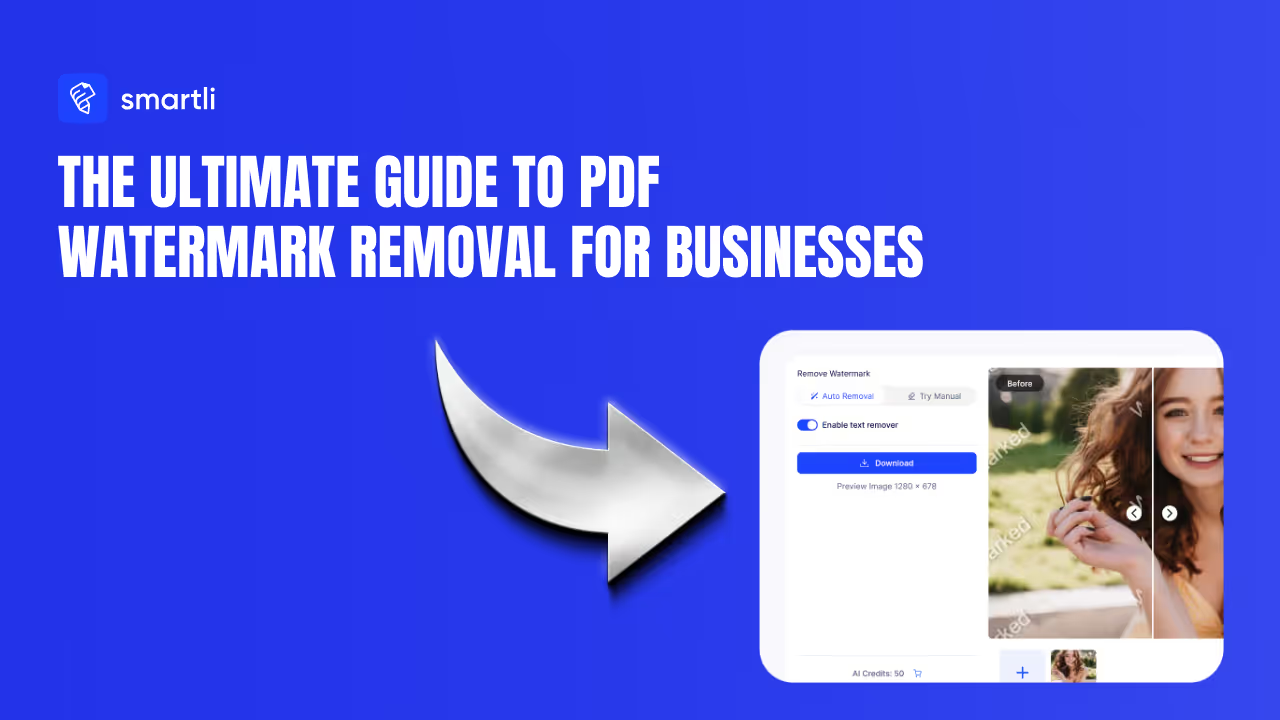Combining photos on your iPhone is easier than you think. Whether you want to create side-by-side comparisons, collages, or creative blends, your phone has multiple ways to handle this without spending money on premium apps. You can use built-in tools like Screenshots and Shortcuts, or jump into simple free apps like Canva and Luminar Collage.
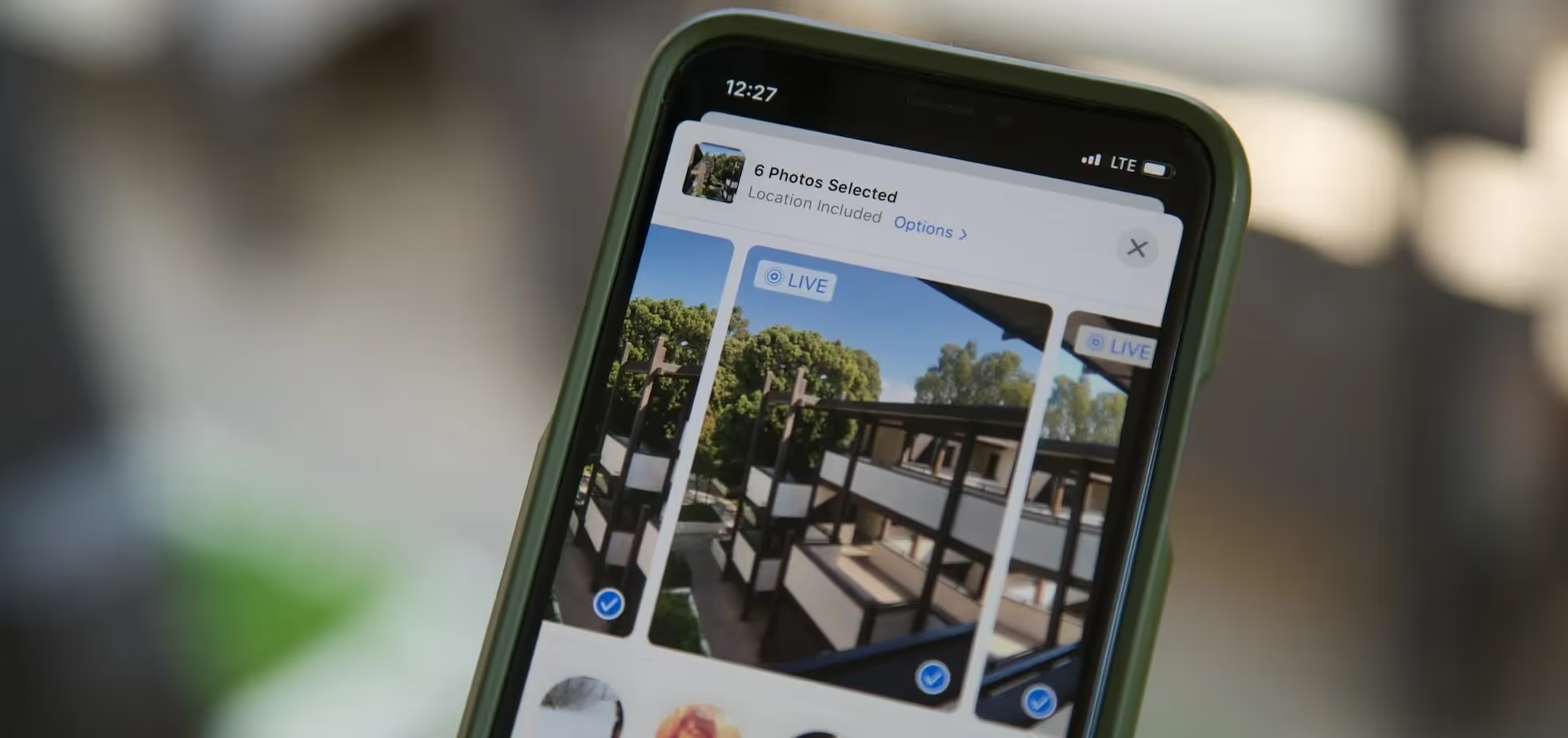
The method you choose depends on how quickly you need results and how polished you want the final image to look. This guide walks you through every option available to you right now.
The Screenshot Method: Your Quickest Option

The screenshot method is the fastest way to combine photos on iPhone if you already have them in an album. This approach works best for creating quick collages without needing to download anything or create complex shortcuts. Your iPhone already has everything you need.
Step-by-Step: Creating Your First Collage
Start by opening the Photos app on your iPhone. Tap Albums at the bottom of the screen. Choose an album other than Recents—you need one where you can arrange photos in custom order. If you don't have a suitable album yet, create one by tapping the plus button.
Next, add photos to your chosen album. Tap the three dots in the upper right corner of the album view. Select "Add Photos" and choose the images you want to combine. Once all your photos are in the album, you'll arrange them.
Tap the three dots again and select "Sort" then "Custom Order." Now hold your finger on each photo and drag it to the position you want. Arrange them however you like—in a grid, scattered, or in rows. Take your time positioning them because this layout becomes your final image.
When you're satisfied with the arrangement, take a screenshot. On iPhones with a home button, hold the home button and power button together. On newer iPhones without a home button, hold the volume up button and power button simultaneously. Your screen captures the photo grid exactly as you've arranged it.
Open your new screenshot in the Photos app. Tap Edit and then Crop. Drag the crop lines to include only the photos you want. You can crop out the navigation bars and any extra space. When finished, tap Done to save your collage to your camera roll.
When This Method Works Best
Use the screenshot method when you need quick results and don't mind a casual look. It's great for Instagram stories, text conversations, or casual sharing. The method works particularly well if you're combining 2-4 photos in a grid pattern.
The screenshot method has limits. You can't add spacing between photos the way some apps allow. You can't add text overlays or filters. The layout depends on how your Photos app displays images, which means you have less control over exact positioning. If you need something more polished or precise, move to one of the other options.
Using Shortcuts: Precise Control and Automation
The Shortcuts app gives you far more control than screenshots. You set up a shortcut once, and then you can combine photos on iPhone with just a few taps. This is the best option if you plan to combine photos regularly or need them arranged in specific patterns like side-by-side or grid layouts.
Creating Your Photo Combining Shortcut
Open the Shortcuts app on your iPhone. If you've never used it, you may need to search for it in the App Library. Tap the plus button at the top right to create a new shortcut.
Tap "Add Action" to begin. Under the Media category, search for "Select Photos." When you find it, tap it to add it to your shortcut. Toggle on the "Select Multiple" option so you can choose more than one photo at a time.
Tap "Add Action" again. Search for "Combine Images" and add it to your shortcut. This is where you set your layout preferences. Tap on the Combine Images action and you'll see layout options. Choose how you want your photos arranged:
- Side by side: Places photos horizontally next to each other
- Vertically stacked: Stacks photos on top of each other
- Grid: Creates a grid pattern if you're combining more than two photos
You can also adjust the spacing between photos. Set it to zero for photos that touch, or increase it if you want gaps between images. Tap "Add Action" one more time and search for "Save to Photo Album." This ensures your combined image saves automatically.
Now tap the play button to test your shortcut. Select two photos from your library. The shortcut combines them according to your specifications and saves the result to your Photos app. Check your camera roll to see the finished image.
Running Your Shortcut Anytime
Once you've created your shortcut, using it takes seconds. Open the Shortcuts app, find your combining shortcut, and tap it. Select the photos you want to merge—the shortcut handles the rest. Your combined photo appears in your Photos app automatically.
You can create multiple shortcuts with different layouts if you like. Maybe one for side-by-side photos and another for grids. This gives you options without needing to adjust settings each time.
Combining Photos with Canva
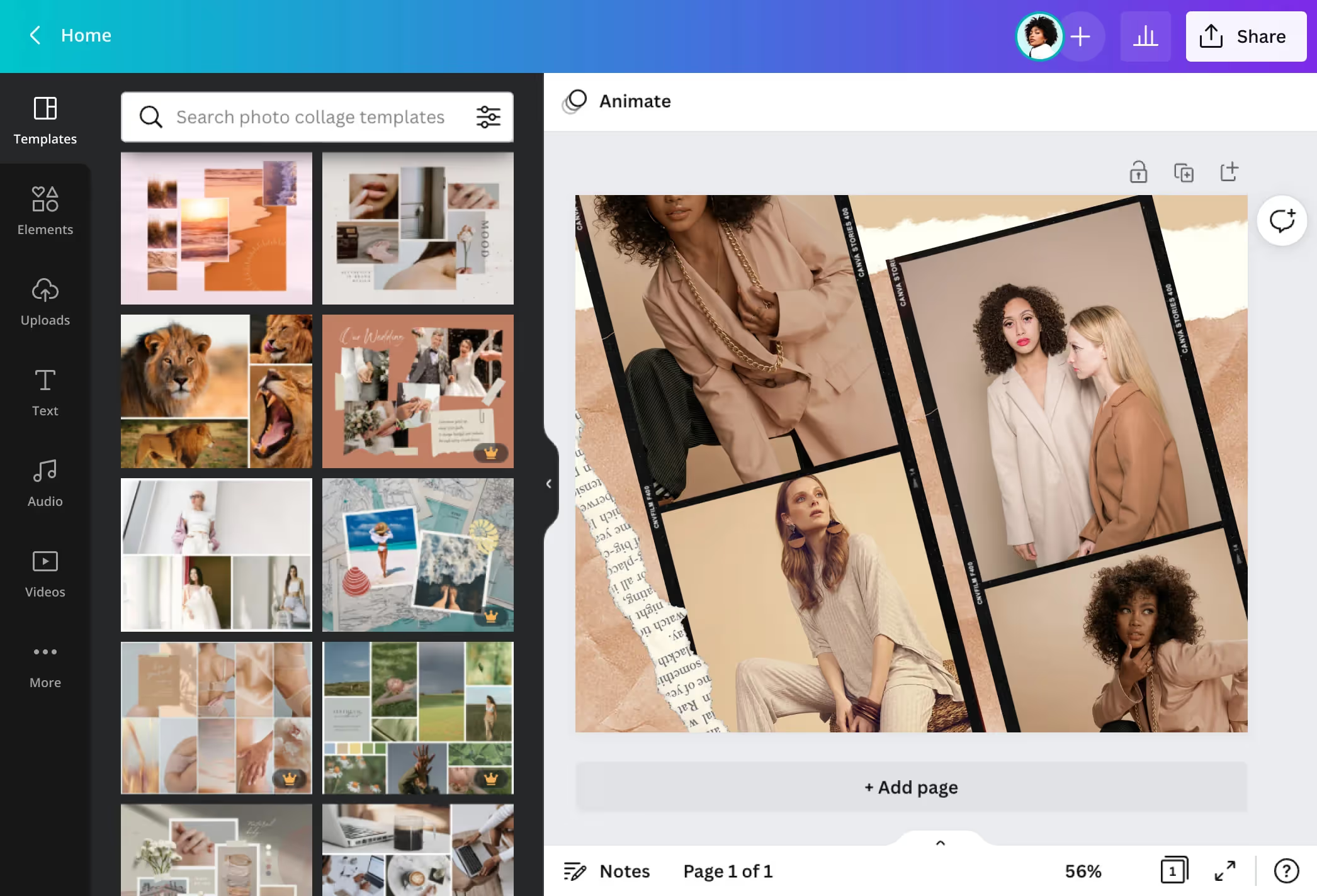
Canva is a free app that gives you hundreds of layout options and design elements. If you want to add text, stickers, filters, or create something more visually interesting than a basic grid, Canva is your best option.
Getting Started with Canva
Download Canva from the App Store and create a free account. Open the app and tap the plus button to start a new project. Canva offers preset sizes for different uses—Instagram posts, stories, collages, or custom dimensions. Choose one or create your own custom size.
Once your canvas is open, tap "Elements" at the bottom, then choose "Grids" to see collage layout options. You'll see dozens of grid templates. Pick one that fits your needs. Canva has everything from simple two-image layouts to complex grids with 12 or more spaces.
Tap the plus button and select "Camera Roll" to add photos from your phone. Pick as many images as you want and tap "Add to page." Canva adds all your photos to the canvas, usually stacking them. Now you drag each image to the grid square where you want it.
Double-tap any image to adjust it. You can move it around, crop it, or resize it to fit your grid square perfectly. Once your photos are positioned, you're ready to customize.
Making Your Collage Stand Out
Canva's real power comes from its design options. Tap "Elements" to browse stickers, shapes, and graphics. Tap "Text" to add words or titles to your collage. Apply filters by tapping the image and scrolling to color and filter options. Add backgrounds by going back to Elements and choosing from hundreds of free backgrounds.
You can adjust colors, add borders, change fonts, and layer elements however you want. Canva is intuitive—experiment with different features to see what works. When you're happy with your design, tap the download icon and choose "Save Image." Your finished collage saves to your Photos app.
Try Luminar Collage
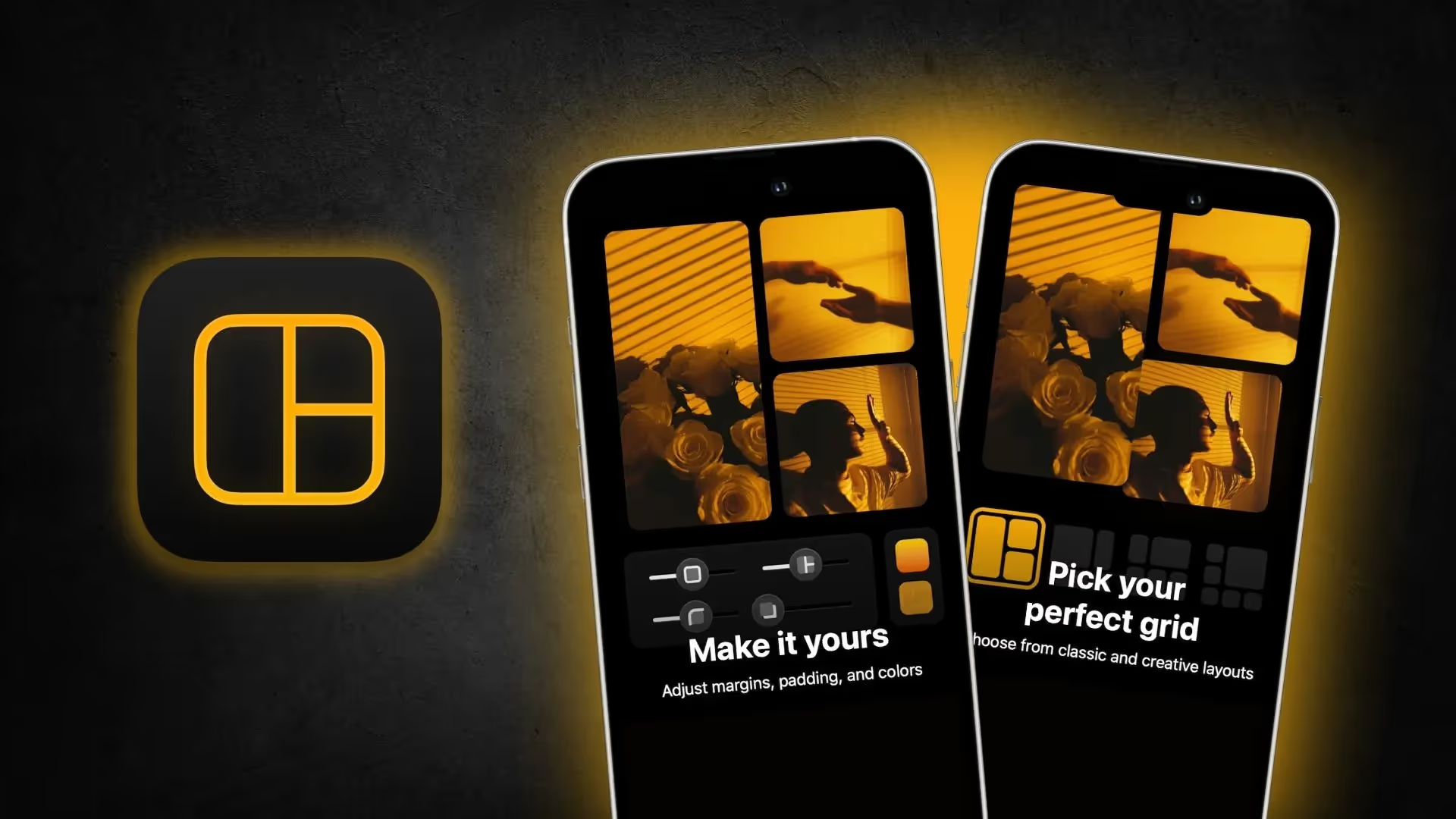
Luminar Collage is another free app built specifically for combining photos. It's less flexible than Canva but faster if you just want a clean collage without lots of design elements.
Using Luminar Collage
Download Luminar Collage and open it. Tap "Start Creating" or the plus button. Choose a collage template from the selection shown. Luminar offers templates in various styles and layouts.
Tap the plus button on each grid area to add photos from your library. Arrange them however you want. Luminar lets you tap and drag photos to swap their positions if you change your mind.
Tap on any photo to adjust it. You can rotate, crop, or move it within its grid space. Luminar also offers filters and border options. Add filters to all photos at once or apply different filters to individual images. Adjust the spacing between photos using the settings menu.
When your collage is finished, tap the export or share button. Save it to your Photos app. Luminar Collage doesn't have as many design features as Canva, but if you want a quick, clean collage, it works perfectly.
Combining with Luminar Neo
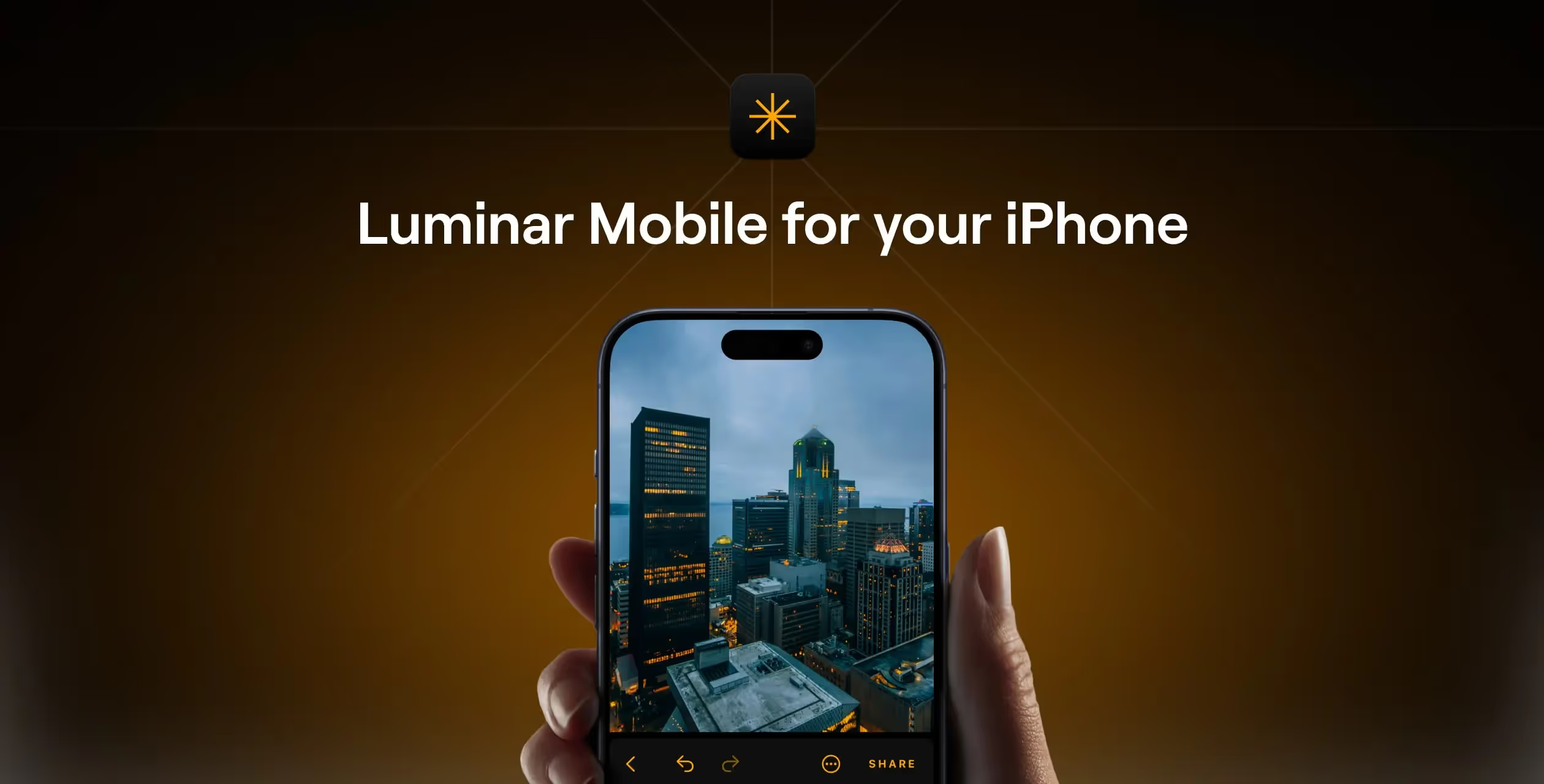
If you want to combine photos on iPhone with more sophisticated blending, Luminar Neo takes you beyond simple side-by-side layouts. This approach works best when you want one photo to blend into another or create layered effects.
Setting Up Layers in Luminar Neo
Open Luminar Neo and select your first photo. Go to the Layers panel and tap "Add New Layer." Choose "Add New Image" and pick your second photo from your library. Luminar Neo stacks this photo as a new layer on top of your first image.
Position the top layer by dragging it. Adjust its transparency by sliding the opacity slider down—lower opacity makes the bottom layer visible through the top layer, creating a blend effect. Select a blending mode from the dropdown menu. Different blending modes create different effects based on how colors mix.
Go back to your bottom layer and use the tools in the Develop section to adjust brightness, contrast, and other basic settings. The Color and Relight AI tools let you fine-tune how your images look when blended. Experiment with these adjustments until your combined image looks right.
Once you've created your blend, export it through the Export section. Luminar Neo saves your combined image to your Photos app.
Comparing Your Combining Options
You now have four solid ways to combine photos on iPhone. Here's when to use each one:
- Choose Screenshots when: You need results in 30 seconds, you don't need design elements, and you're combining 2-4 photos in a grid.
- Choose Shortcuts when: You combine photos on iPhone regularly, you want precise layouts with consistent spacing, and you value speed over visual customization.
- Choose Canva when: You want design flexibility, text overlays, filters, or stickers, and you're willing to spend a few minutes on the app.
- Choose Luminar Collage when: You want clean collages with professional templates and you prefer simplicity over lots of options.
- Choose Luminar Neo when: You're blending photos together rather than placing them side by side, and you want advanced color and tone matching.
Tips for Better Photo Combining
Certain practices make your combined photos look better. Choose photos with similar lighting and exposure when possible. If one photo is much brighter than another, the combination looks unbalanced. Edit photos individually first if they need brightness or color adjustments.
Pay attention to composition. If you're combining side-by-side photos, make sure the subjects are at similar heights or angles. This creates visual harmony. Avoid combining photos where one is blurry and one is sharp—the difference is too noticeable.
Think about your layout before you start. Do your photos work better horizontally side by side or vertically stacked? Does a grid make sense, or would a different arrangement look better? Take a moment to plan this instead of just throwing images together.
Keep file sizes in mind. Combined photos take up storage space, especially if they're high resolution. Don't be afraid to crop or optimize them after combining. You can always reduce the image size to save space.
Common Issues and How to Fix Them
If your shortcut isn't working, delete it and create a new one. Sometimes the app gets confused, especially after iOS updates. Creating a fresh shortcut usually solves the problem.
If your photos look pixelated after combining, you've likely resized them too much. Try using larger, higher-resolution versions of your photos. Combining very small images or zooming them too much causes pixelation.
If you're having trouble with Canva or Luminar Collage on your iPhone, try force-closing the app and reopening it. Sometimes apps need a fresh start. Update to the latest version of any app you're using—updates often fix bugs and crashes.
If your combined photo won't save, check your iPhone storage. Your phone needs free space to save new images. Delete old photos or videos to free up room, then try saving again.
Conclusion
You have multiple ways to combine photos on your iPhone, and none of them require you to spend money. Start with the method that sounds easiest for your situation. If you just need a quick collage, use screenshots. If you want a polished, designed look, try Canva. If you combine photos on iPhone regularly, set up a Shortcut and save yourself time. Your iPhone has the tools built in—you just need to know where to find them.
How to Combine Photos on iPhone FAQs
What's the quickest way to combine two photos on my iPhone?
The screenshot method is fastest. Open an album, arrange your photos, and take a screenshot. Edit and crop the screenshot to include only your photos. This takes about two minutes and requires no apps or setup. It's the best option if you need results immediately.
Can I combine photos without downloading apps on iPhone?
Yes, you can use the screenshot method or the Shortcuts app, both built into iOS. These methods don't require extra downloads. The screenshot approach is the simplest, while Shortcuts gives you more layout control but takes a few minutes to set up initially.
How do I combine photos on my iPhone with text?
Use Canva, which lets you add text overlays. Download the free app, choose a grid template, add your photos, then tap Text to add words. You can change font, size, and color. Other options include Markup (after taking a screenshot) or PicCollage for more text customization options.
Can I combine more than two photos at once on an iPhone?
Yes, all methods support multiple photos. Screenshots and Shortcuts let you arrange as many as you want. Canva and Luminar Collage offer templates for 2-12 or more photos. The main limit is your screen size and how many photos you want visible in one image without it looking crowded.
Which app is best for combining photos on iPhone for social media?
Canva is best for social media because it has preset sizes for Instagram, TikTok, and Facebook. It also offers design elements like stickers and filters. Luminar Collage is simpler and faster if you just need clean layouts without extra design work.
How do I combine photos on iPhone with specific layouts?
Use Shortcuts if you want side-by-side or grid layouts with exact spacing. Set it up once, then use it repeatedly. Canva and Luminar Collage offer hundreds of preset layouts. Choose the app that offers the exact layout you want without needing to adjust.