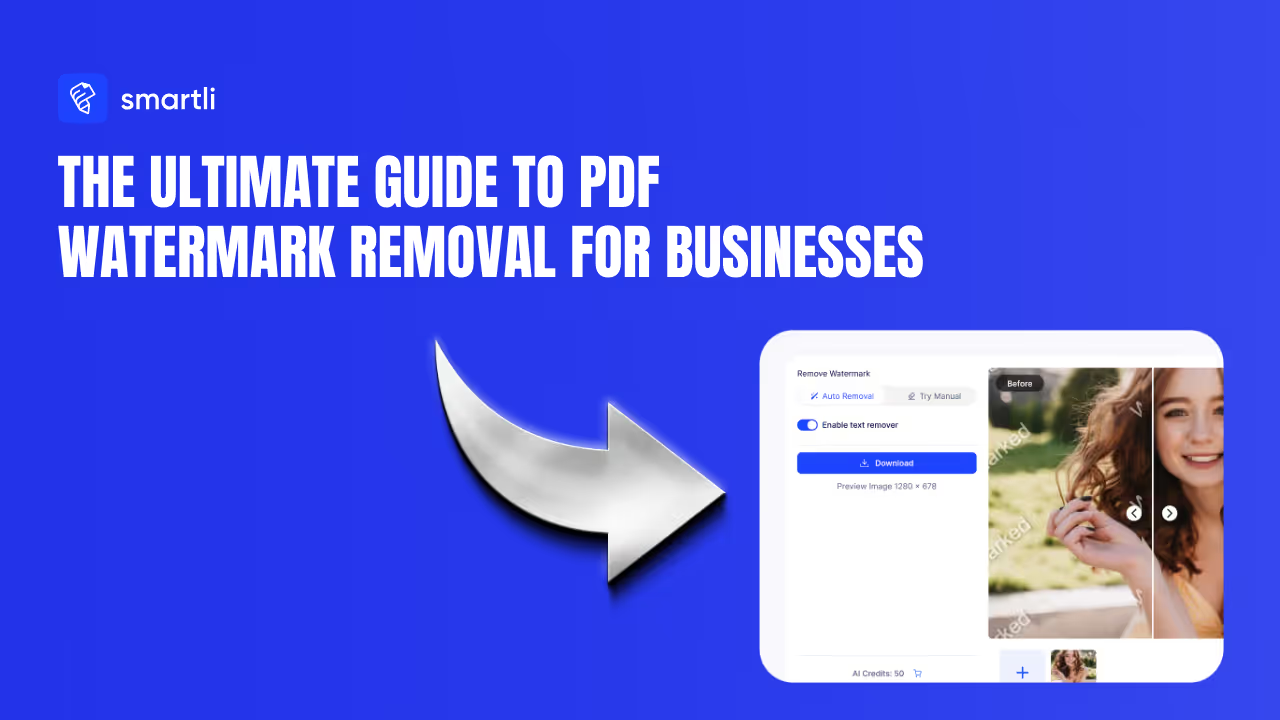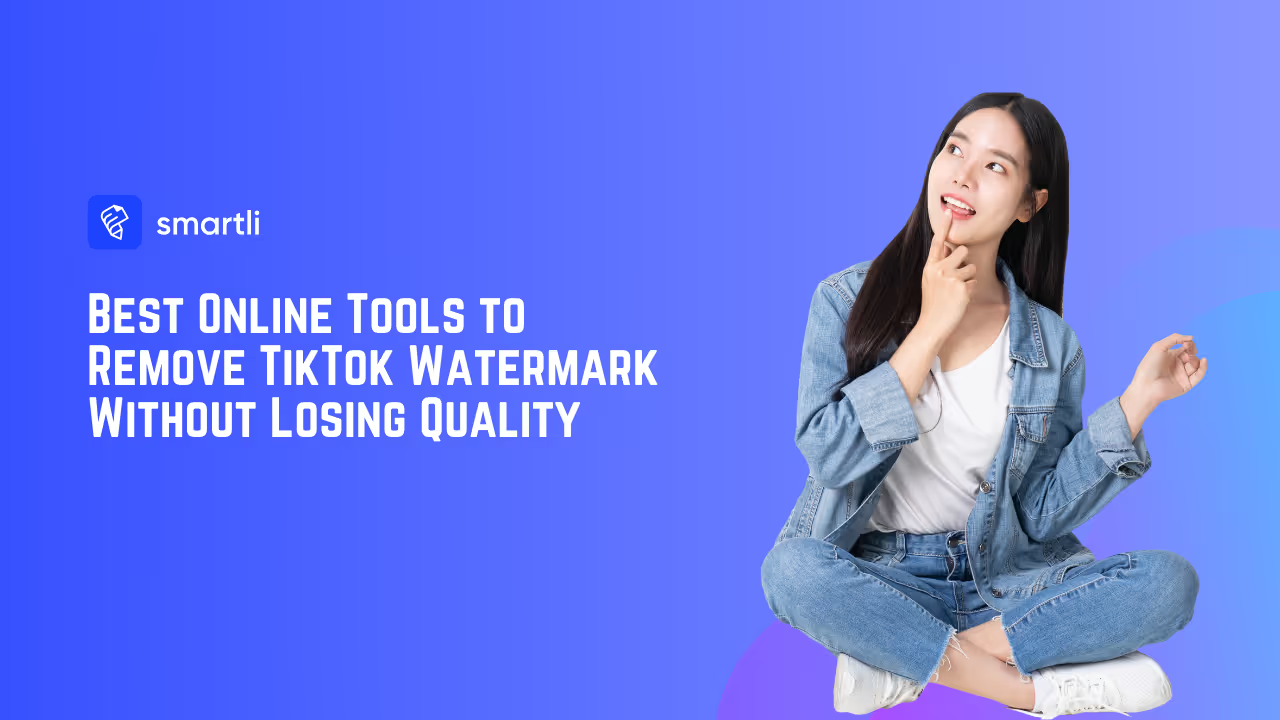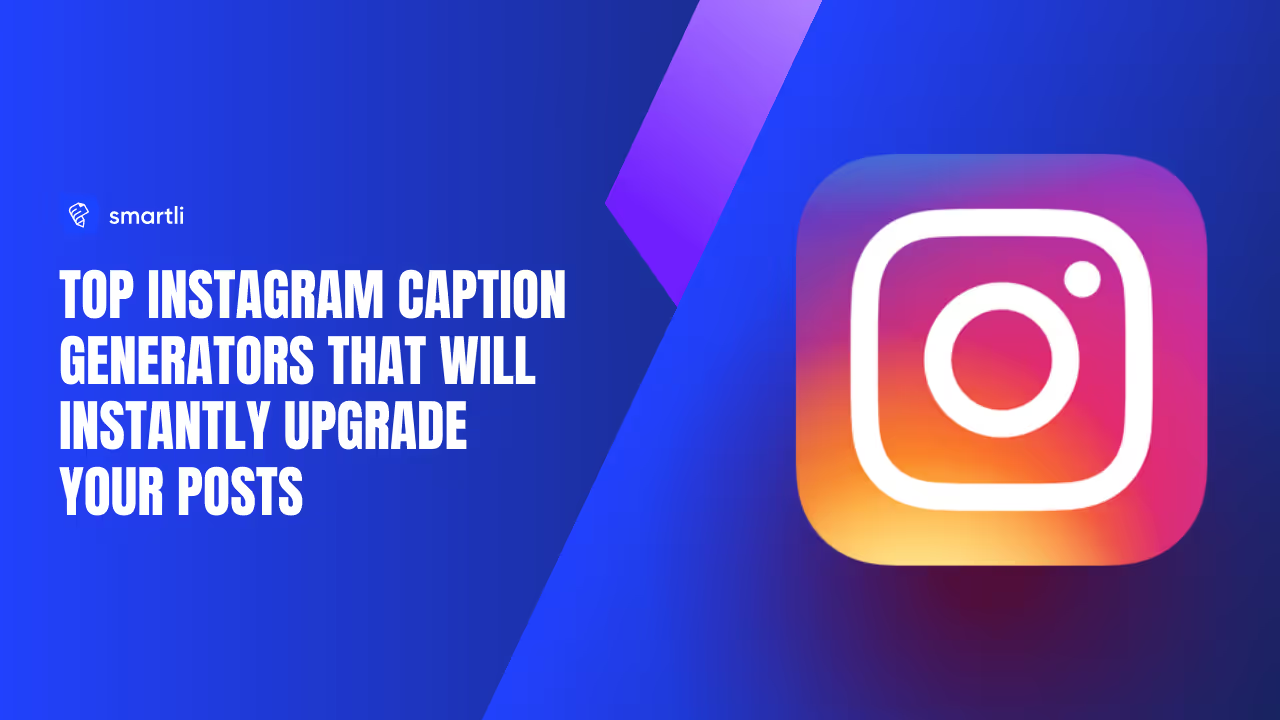Creating a transparent background instantly makes your images look clean, professional, and ready for any design. Whether you’re removing the white box behind a logo or isolating a product for a presentation, mastering how to make a background transparent in MS Paint and Paint 3D can help you achieve polished results without premium software.
The latest Windows 11 Paint now includes a Remove Background feature that lets you erase backgrounds with a single click and save the image as a transparent PNG. If you’re on an older version of Windows, Paint 3D still offers excellent flexibility through its Magic Select tool and Transparent Canvas option.
In this step-by-step guide, we’ll show you how to remove image backgrounds in both MS Paint and Paint 3D, explain the differences between them, and share a quick AI alternative for instant, high-quality transparency.
Make a Background Transparent in MS Paint
With the latest Windows 11 Paint update, removing a background is no longer a manual, time-consuming process. Microsoft has introduced a one-click “Remove Background” feature that lets you instantly separate the subject from the background and save your image as a transparent PNG — no need for complicated selections or external tools.
.avif)
Using the ‘Free-Form Selection’ Tool to Cut Out Objects
If you still want to try removing backgrounds in MS Paint, the Free-Form Selection tool can help. Steps to Cut Out Objects in MS Paint:
- Open your image in MS Paint.
- Click on the "Select" tool in the top menu.
- Choose "Free-Form Selection" from the dropdown.
- Carefully draw around the object you want to cut out.
- Once selected, right-click and choose "Copy" or "Cut".
- Paste the object onto a new canvas with a white or colored background.
While this method lets you cut objects from an image, it does not create a true transparent background.
One-Click Remove Background
Here’s how to make a background transparent in MS Paint:
- Open your image in Paint. Launch the Paint app and upload the image you want to edit.
- Click on “Image” in the top menu. In the toolbar, you’ll see the “Remove Background” button.
- Select “Remove Background.” Paint will automatically detect your subject and remove the background with a single click.
- Preview and refine. Review the image — if the background wasn’t removed perfectly, you can clean up rough areas using the Eraser tool.
This quick method works best for images with clear edges and solid backgrounds, producing a clean, professional look in seconds.
Clean Edges & Export as PNG
Once you’ve removed the background, you’ll want to keep that transparency intact. Follow these steps:
- Use the Eraser tool to refine the edges or manually remove leftover patches.
- Zoom in to carefully clean up around detailed areas, like hair or text.
- Go to “File” → “Save as” → “PNG picture.” Saving as a PNG ensures your image maintains its transparency. (Avoid JPG, as it doesn’t support transparent backgrounds.)
- Name and save your file — your transparent image is now ready for use in presentations, logos, or product designs.
Tip: If you don’t see the “Remove Background” option, update your Paint app via the Microsoft Store — the feature is available in the latest Windows 11 version only.
Make a Background Transparent in Paint 3D (Windows 10/11)
If you’re using Windows 10 or 11, Paint 3D is a simple yet powerful alternative to classic Paint for removing image backgrounds. Its Magic Select feature makes it easy to isolate objects, delete unwanted areas, and save your final image with a transparent background — perfect for logos, product shots, or social-media graphics.
Below, you’ll learn how to use Paint 3D’s tools to create a clean, professional transparent image and even reuse your cut-outs as custom stickers for future designs.
.avif)
Magic Select (Add / Remove Refine)
- Open Paint 3D. Launch the app from your Start menu or search bar.
- Import your image. Click Menu → Open → Browse files and select the picture you want to edit.
- Activate Magic Select. In the top menu, click Magic Select. A box will appear around your subject. Adjust the borders to include the object you want to keep.
- Refine the selection. Use the Add or Remove options on the right panel to fine-tune the edges until the subject is perfectly isolated.
- Click Done. The background is now separated. You can delete it or move your isolated object freely on the canvas.
Pro tip: Zoom in and use Add/Remove carefully to achieve smoother edges, especially around hair or fine details.
Canvas → Transparent Canvas
Once your subject is isolated:
- Click the Canvas icon in the top menu to open the sidebar.
- Toggle Transparent canvas ON. This removes the white background and reveals the checkerboard pattern that represents transparency.
- If any leftover background remains, use the Eraser tool to clean it up.
You now have a crisp subject on a transparent canvas, ready to export.
Save as PNG & Make a Sticker
- Click Menu → Save as → Image.
- Under File type, choose PNG (Image) to preserve transparency.
- Make sure Transparency is checked before saving.
- Name your file and click Save.
Your image now has a transparent background and can be used in presentations, e-commerce listings, or design projects.
Bonus tip: Turn your isolated object into a reusable Sticker. With the selection still active, click Make Sticker on the right panel. You can reuse this cut-out in future Paint 3D projects without re-editing the image.
Best Tips for Creating High-Quality Transparent Images
Making a background transparent in MS Paint or Paint 3D is only half the job — what really matters is how polished your final image looks. From choosing the right file format to maintaining resolution, these tips will help your transparent images look crisp, clean, and professional.
1. Choose the Right File Format (PNG vs JPEG)
Your image format determines whether transparency will actually be preserved. Here’s what you need to know:
PNG (Portable Network Graphics)
- Fully supports transparency — ideal for cutouts, logos, and web graphics.
- Maintains sharpness and clarity without visible compression artifacts.
- The best format for exporting transparent backgrounds from Paint 3D or Windows 11 Paint.
JPEG (Joint Photographic Experts Group)
- Does not support transparency — any transparent area turns white when saved.
- Works well for full-color photos where backgrounds aren’t removed.
When to Use: Always export transparent images as PNG to preserve clean edges and true transparency. Use JPEG only when transparency isn’t needed (for example, lifestyle or catalog photos).
2. Adjust Image Quality & Resolution for Better Results
Even if your background is perfectly removed, poor image quality can ruin the overall look.
Tips to Improve Image Quality
- Use high-resolution images (at least 1000×1000 px) for sharper results.
- Avoid overcompressing the file, as it can introduce pixelation.
- When resizing, use professional or bulk-editing tools to maintain proportions.
- Try enhancement tools like Fotor, Let’s Enhance, or Smartli’s AI image enhancer to sharpen edges and restore detail.
Higher-quality transparent images blend seamlessly with any background — whether you’re using them for eCommerce, branding, or presentations.
3. Common Mistakes to Avoid When Removing Backgrounds
Even with good tools, a few common errors can make your transparent images look rough or unfinished.
Top Mistakes to Avoid
- Saving as JPEG: This removes transparency — always use PNG.
- Jagged or Rough Edges: Refine edges using the Eraser or Magic Select refine tool.
- Leftover Pixels: Zoom in to erase stray background fragments for a clean cutout.
- Low-Resolution Images: Small images look pixelated when enlarged — start with high-quality sources.
- Skipping Quick AI Tools: Sometimes, using an AI background remover can save time and produce more precise edges.
Avoiding these mistakes ensures your Paint 3D or MS Paint transparent backgrounds look polished and professional every time.
When to Use an AI Background Remover (Fastest Path)
While MS Paint and Paint 3D are excellent for basic edits, they can be time-consuming when dealing with complex or detailed images. That’s where an AI background remover becomes the fastest and most efficient solution.
AI-powered tools like Smartli automatically detect the subject, remove the background with pixel-level precision, and deliver a clean, transparent image in just seconds — no manual erasing or fine-tuning required.
When AI Tools Work Best
- Complex backgrounds: For images with shadows, textures, or multiple objects that are hard to isolate manually.
- High-volume edits: When you need to remove backgrounds from several product or profile images quickly.
- E-commerce and design use: To prepare product photos, logos, and marketing visuals with clean transparency for websites or ads.
- No editing experience: Perfect for users who want professional-quality results without advanced tools or Photoshop skills.
With Smartli’s AI Background Remover, you can upload any image, get an instant transparent background, and download it as a high-quality PNG ready for publishing or design use. It’s fast, accurate, and completely automatic — the easiest way to make your images stand out.
Conclusion
Creating a transparent background in MS Paint or Paint 3D is simple once you know the right steps. While Windows 11 Paint now offers a convenient one-click background removal tool, Paint 3D remains a great choice for users who want more control through its Magic Select and Transparent Canvas options.
If you want pixel-perfect results, combine these tools with a free AI background remover like Remove.bg or Smartli’s AI Background Remover for sharper, cleaner edges in seconds.
By following these best practices, you can produce professional, high-resolution transparent images for logos, product photos, and digital designs. Want to take your visuals further? Try Smartli — it helps you generate SEO-friendly product descriptions and high-quality visuals automatically.
FAQs on Removing Background in MS Paint
How to remove the white background in MS Paint?
In Windows 11 Paint, open your image, go to the Image tab, and click Remove Background. The white background will be deleted automatically, and you can save the file as a PNG to preserve transparency.
How do I make a background transparent?
You can make a background transparent using Paint 3D or Windows 11 Paint. In Paint 3D, use Magic Select, refine your object, enable Transparent Canvas, and save as a PNG file.
How to overlay transparent images in Paint?
Open your base image in Paint, then paste or insert your transparent PNG image on top. You can move, resize, or align it as needed to create an overlay effect.
How do I remove the white background from an image?
In Paint 3D, use the Magic Select tool to isolate your subject, delete the background, enable Transparent Canvas, and export the result as a PNG. For faster results, use an AI background remover like Smartli or Remove.bg.
How do I make a PNG background transparent white?
A transparent background cannot be white by definition, but you can place your image over a white background layer before saving it as a PNG. If you want true transparency, keep the background blank when exporting.
What is the best tool for removing backgrounds?
For quick and precise results, use Smartli’s AI Background Remover or Remove.bg. Both automatically detect subjects and remove backgrounds in seconds, offering cleaner edges than manual tools in Paint or Paint 3D.