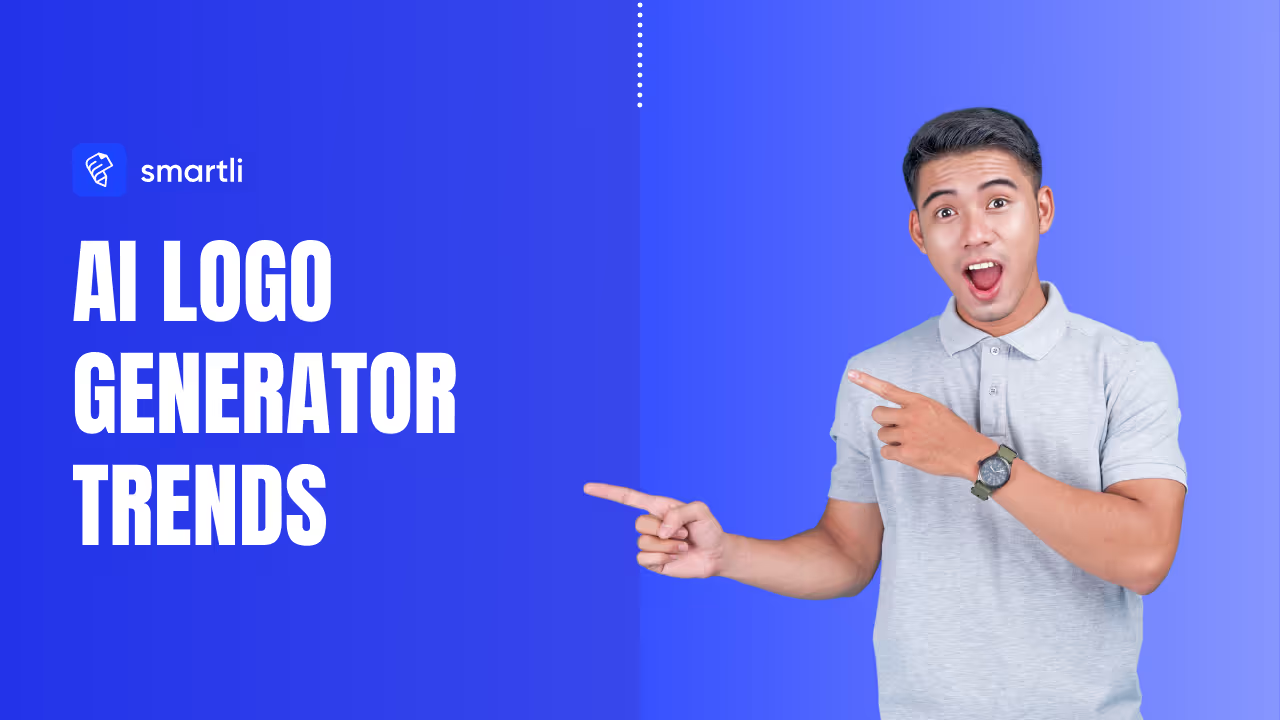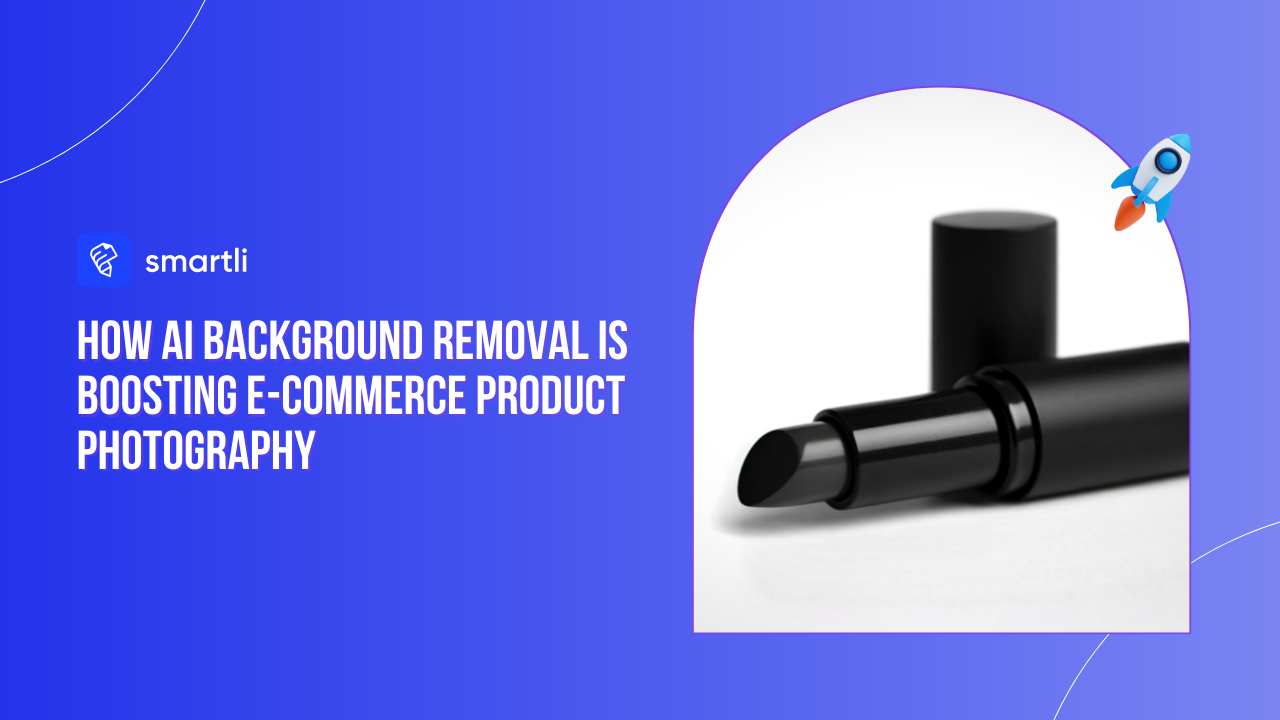Imagine telling an editor exactly what you want — “remove the messy background, add soft daylight, and keep my hair strands sharp” — and watching it happen instantly. That’s the magic of prompt-guided background removal, the newest evolution in AI image editing.
Unlike old-school tools that depend on tedious selections or one-click removers that often miss details, this technology understands natural language. You describe what you want, and the AI does the rest — interpreting your intent, preserving textures, and creating new, realistic backdrops.
Whether you’re refining product photos, designing social media posts, or exploring creative projects, prompt-guided editing gives you professional control without the struggle. It’s smarter, faster, and far more intuitive. Let’s dive deeper into how prompt-guided background removal works and why it’s changing the future of digital image editing.
Why It Matters Now
The way we edit images is evolving faster than ever. What once required layers, selections, and hours of retouching now takes seconds with a simple line of text. Prompt-guided background removal isn’t just a cool trick — it’s transforming creative workflows, especially for people who need clean, consistent visuals at scale.
Speed Meets Precision
Speed used to come at the cost of quality. Automatic background removers were fast, but they struggled with complex edges — think hair, glass, or shadows. Prompt-guided systems flip that script. They process intent as much as pixels, meaning they understand what to keep and how to keep it. The result is faster output that still looks refined and intentional.
Creativity Without Constraints
Designers, photographers, and marketers are no longer boxed in by technical limitations. You can tell the AI exactly what kind of background you want — minimalist studio, cozy café, moody lighting — and watch it deliver results that match your vision. It turns editing into collaboration rather than correction.
Scaling Visual Consistency
For brands, consistency is everything. Imagine being able to standardize hundreds of product photos with identical lighting and background tone — all driven by a single prompt. That kind of control wasn’t possible before. Now, e-commerce teams and creative studios can maintain visual harmony without endless manual retouching.
How Prompt-Guided Editing Works (Plain-English)
To really understand why this new approach is a game changer, it helps to know what’s happening behind the curtain. At its core, prompt-guided background removal uses AI models trained to interpret both language and visuals, turning your words into pixel-level decisions.
From Prompt to Mask
When you type a prompt — say, “remove the background and keep natural lighting” — the model first identifies what the main subject is. It then creates a “mask,” separating that subject from everything else in the image. This mask acts like a digital stencil that guides the background removal process.
Unlike old cutout tools, the AI doesn’t rely on rough edge detection. It understands context. It knows that a glass mug should stay translucent, that strands of hair aren’t noise, and that a shadow under a shoe adds realism. The prompt helps it make nuanced decisions that static tools simply can’t.
Replace, Remove, or Expand
Not every background edit is the same. Sometimes you want to remove the background entirely, leaving a transparent cutout. Other times, you might replace it with a new setting — like swapping a dull office for a bright co-working space.
Then there’s expansion — where the AI adds new surroundings beyond the original frame. This is how photographers or designers extend canvases or create panoramic effects with a simple instruction like “extend the scene to a wide-angle forest view.” The AI fills the extra space with contextually accurate detail.
On-Device vs. Cloud Power
Here’s where it gets interesting: some tools handle this processing in the cloud, while others are starting to do it directly on your device. Cloud tools have the advantage of scale and computing power, but they rely on internet access and can raise privacy concerns.
On-device AI, on the other hand, is faster and keeps your files local — ideal for quick edits or confidential projects. As hardware gets more powerful, we’re moving toward real-time, offline prompt-based editing that feels almost magical.
The Prompt Playbook (Winning Recipes)
Now that you know how prompt-guided editing actually works, let’s talk about where the real fun begins — crafting the right prompts. Small wording changes can completely transform your results. Think of prompts as your creative language: the clearer and more specific you are, the better your AI understands your vision.
Clean Cutouts for Tricky Edges
Even the best AI can stumble on hair, glass, or motion blur. These are the real tests of precision — and smart prompt phrasing makes all the difference.
Hair and Fur
Prompt example: “Isolate the subject with detailed hair strands, keep soft edges, remove the background cleanly, avoid halos.”
This tells the AI to focus on retaining fine textures rather than over-smoothing them. If the cutout looks too sharp or artificial, try adding phrases like “natural edge blending” or “soft feathered transitions.”
Transparent Objects
Prompt example: “Keep glass reflections and realistic transparency, remove only the background behind the object.”
Transparent materials confuse traditional background removers because they mix light and color. Including words like “reflections,” “translucent,” or “preserve clarity” helps the AI handle those delicate details.
Motion Blur
Prompt example: “Preserve motion blur, smooth edges, and avoid cutting through blurred areas.”
This keeps the dynamic feeling of movement intact. It’s especially useful for sports photography or any action shot where sharp edges ruin the effect.
Product-Photo Standards
When it comes to e-commerce or marketing, consistency is everything. Prompt-guided removal helps you match your brand’s look across hundreds of images.
Pure White Backgrounds
Prompt example: “Place product on pure white background, keep natural shadows, no stylization, true color accuracy.”
This setup is perfect for clean catalog photography — professional yet simple.
Lifestyle Swaps
Prompt example: “Replace background with a modern kitchen setting under soft daylight, keep product scale and lighting consistent.”
This turns a plain photo into a lifestyle image instantly. You can reuse this prompt template for different backdrops — office, studio, living room — just by changing a few words.
Creative Backgrounds
Prompt-guided tools also make creative storytelling effortless. Instead of manually compositing multiple layers, you can describe the scene and let the AI render it naturally.
Brand Style Packs
Prompt example: “Use brand palette with warm beige tones and diffused lighting, create a minimal textured backdrop.”
This maintains visual harmony across all your marketing visuals while keeping your brand identity intact.
Seasonal and Localized Variants
Prompt example: “Replace background with a cozy winter scene featuring soft snow and warm lighting.”
You can easily tweak it for different seasons or regions — a summer beach, autumn forest, or spring garden — without touching a single brush tool.
Tooling Landscape You Should Know
By now, you might be wondering which tools actually let you try prompt-guided background removal. The truth is, this technology is spreading fast. Some tools focus on professional-grade control, while others make the process effortless for everyday creators. Let’s explore what’s out there and what makes each one unique.
Photoshop (Firefly) — Ideal for Designers
Adobe has brought prompt-guided editing directly into Photoshop through its Firefly engine. Features like “Generative Fill” and “Generate Background” let users describe changes in plain language — no manual selection needed. You can highlight a subject, type “replace background with soft daylight studio,” and watch the AI create realistic options in seconds.
What makes Photoshop stand out is its balance of precision and flexibility. You can refine edges manually if needed, preview variations, and even trace your edit history. It’s powerful for designers who want control but still enjoy the convenience of prompt-based editing.
Qwen Image Edit — Fast and Straightforward
Qwen Image Edit focuses on accessibility. It lets you upload a photo, write a prompt like “remove background and replace with a natural outdoor scene,” and get instant results. It’s ideal for users who don’t need a full editing suite but still want accurate, text-driven edits.
The tool’s simplicity is its strength — minimal setup, quick results, and consistent quality. It’s especially useful for small teams or individuals who value speed over heavy customization.
Ecosystem Round-Up
Beyond these, there’s a growing ecosystem of AI editors experimenting with prompt-guided background removal. Tools that once relied purely on cutout algorithms are now layering in text understanding to offer more creative control. Some focus on batch product photos, others on portraits or brand imagery.
The takeaway? The industry is moving from “remove the background” to “create the background you imagine.” That shift means we’re heading toward a future where anyone — not just designers — can art-direct their visuals with a sentence.
Batch and API Options
For businesses dealing with large image volumes, automation is everything. Some platforms now support prompt-based background edits through APIs or bulk-creation tools. You can feed in a spreadsheet of images and prompts, then let the system process them all at once.
This kind of batch control is transforming e-commerce and content pipelines. Imagine uploading a catalog and instantly standardizing every product’s background — same lighting, same mood, no manual intervention. That’s where prompt-guided background removal becomes not just creative, but operationally powerful.
A Simple, Repeatable Evaluation Framework
Once you start experimenting with different tools and prompts, you’ll quickly realize that not all results are equal. Some look flawless, while others leave behind faint halos or distorted edges. To make sure your edits actually hold up in real-world use, it helps to have a simple framework for evaluating quality. Think of this as your checklist for separating “AI magic” from “AI mess.”
Test Images
Start with a small set of diverse images. The goal is to challenge the AI, not make things easy for it. Include:
- A portrait with frizzy hair or curls.
- A glass object or something translucent.
- A motion shot with blur.
- A product with a white or reflective surface.
- A cluttered background scene.
Testing across these cases gives you a complete picture of how well a tool handles complexity.
Metrics That Matter
When reviewing results, don’t rely on “it looks good.” Use measurable qualities instead:
- Edge quality: Are there halos or jagged lines?
- Detail preservation: Did fine textures survive?
- Color fidelity: Are original tones intact?
- Shadow realism: Does the lighting feel natural?
- Processing time: How long does the edit take?
Keeping these metrics in mind helps you compare tools objectively instead of emotionally.
Scoring Rubric
Give each output a simple 1-to-5 rating per metric. A “1” means the result is unusable — say, hard cut lines around hair. A “5” means it’s indistinguishable from a manual professional edit.
If you’re testing multiple tools or prompt variations, note down your scores in a quick spreadsheet. You’ll soon see patterns: which tools consistently nail edges, which preserve color better, and which stumble on transparency.
What “Good” Looks Like
A strong output should feel seamless. The subject should blend naturally into the background without halos, discoloration, or flat shadows. Fine details — like fabric texture or stray hair — should look untouched, not airbrushed.
If something looks off, tweak your prompt rather than scrapping the edit. Adding context like “soft lighting” or “maintain subject color tone” can instantly fix subtle flaws. This step-by-step refinement is what separates casual results from studio-quality outcomes.
Once you have your framework, you’ll be able to test any AI background removal tool or workflow with confidence — and trust your results every time.
Step-by-Step: Your First Prompt-Guided Removal
Understanding the theory is one thing, but seeing how it all works in practice is where the magic really clicks. Whether you’re a designer using Photoshop or someone testing a browser-based editor, the workflow follows the same logic: identify, describe, refine, and repeat.
Designer Path (Photoshop)
- Open your image in Photoshop and select the subject using “Remove Background” or “Select Subject.”
- Launch the Generative Fill or Generate Background feature. Type in your prompt — for example, “place subject in a bright, neutral studio with soft shadows.”
- Review the variations Photoshop suggests. You’ll usually get multiple background options to choose from.
- Fine-tune the output. If edges look too sharp or shadows too faint, tweak your prompt with phrases like “natural light balance” or “soft gradient transition.”
- Save non-destructively. Photoshop lets you keep original layers, so you can experiment without losing your base image.
This path is perfect for creators who want granular control — blending AI assistance with manual refinement.
No-Code Path (Web Editors)
- Upload your image to an online AI editor that supports prompts.
- Choose “Remove” or “Replace Background.”
- Enter your prompt, such as “replace background with a cozy café interior, keep lighting natural.”
- Preview and refine. Some editors offer quick re-generation if you’re not happy with the first result.
- Download and export. That’s it — no software setup or learning curve.
Web tools are great for creators who want instant, social-ready results without touching complex menus or layers.
Team Path (Batch or API Workflow)
If you’re handling dozens or hundreds of images, manual edits just don’t scale. That’s where batch tools and APIs come in.
- Prepare a spreadsheet listing image URLs and their corresponding prompts.
- Upload or connect your dataset to a platform that supports bulk prompt-based editing.
- Run the process and let the system generate consistent results across all images.
- Review outputs using the evaluation framework you built earlier.
- Fix or re-run only the few that need adjustments.
This approach saves enormous time for e-commerce teams, marketing agencies, or photographers managing large libraries. It’s prompt-guided editing at production scale.
Conclusion
Prompt-guided background removal isn’t just another editing feature — it’s a shift in how we think about creativity. For the first time, words are as powerful as tools. You can describe your vision, and the AI will bring it to life, capturing subtle details that used to take hours of manual effort.
This blend of precision and simplicity is what makes it revolutionary. It empowers designers, marketers, and everyday creators to move faster while maintaining professional quality. Whether you’re standardizing a product catalog, creating social media visuals, or experimenting with art, prompt-guided editing gives you the freedom to focus on ideas instead of technique.
The future of image editing is no longer about cutting and masking — it’s about communicating with the machine in your own language. Master your prompts, stay curious, and you’ll always be one step ahead of the creative curve.
FAQs About Prompt-Guided Background Removal
What is prompt-guided background removal?
It’s a method where you describe the edit in plain language and the AI isolates the subject, removes the background, and can generate a new one based on your prompt.
How do I use prompts to replace a background in Photoshop?
You select the subject, use Generative Fill or Generate Background, and then type a prompt like “neutral studio backdrop with soft shadows.” The tool offers variations you can refine.
Can I do this online without installing software?
Yes. Many web tools let you upload an image and enter a prompt to remove or replace the background — no desktop install needed.
Are results consistent if I use the same prompt across many images?
Not always. Because each image’s subject, lighting, and context differ, identical prompts may yield varied results. QA review is useful for consistency.
Can I batch or automate prompt-based background changes?
Yes. Some platforms support bulk workflows or APIs, letting you process many images with the same or parameterized prompts.